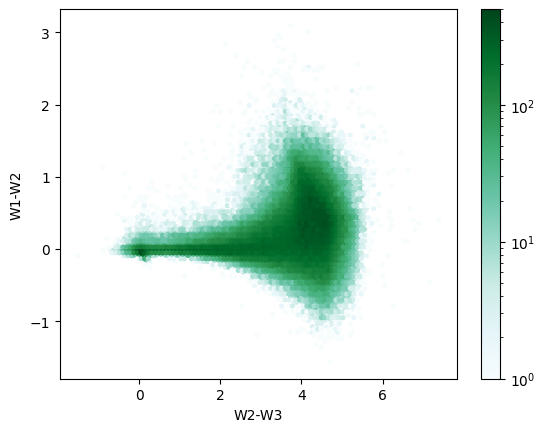IRSA cloud access introduction#
This is the introductory tutorial demonstrating basic python access to the IRSA-curated images and catalogs available in AWS S3 cloud storage buckets.
Learning Goals:
Find datasets and connection information.
Browse buckets.
Find an image and retrieve a cutout.
Navigate a catalog and perform a basic query.
1. Cloud basics#
1.1 Terminology#
AWS S3 is an object store where the fundamental entities are “buckets” and “objects”. Buckets are containers for objects, and objects are blobs of data. Users may be more familiar with filesystem “files” and “directories”. Files are analogous to objects, and the terms are often used interchangeably. While there is no directory-like structure in S3 itself, various layers on top of S3 have implemented functionality to mimic it. As a result, users can generally interact using familiar filesystem logic, but may notice subtle differences.
The following S3 terms are also used in this notebook:
Key: Unique ID for an object, relative to the bucket. Analogous to the full path to a file.
Prefix: String of characters at the beginning of the object key. Analogous to the full path to a directory.
1.2 General access#
Most of the common python methods used to read images and catalogs from a local disk can also be pointed at cloud storage buckets.
This includes methods like Astropy fits.open and Pandas read_parquet.
The cloud connection is handled by a separate library, usually s3fs, fsspec, or pyarrow.fs.
The IRSA buckets are public and access is free.
Credentials are not required.
Anonymous connections can be made, often by setting a keyword argument like anon=True.
2. Find datasets and connection information#
A listing of the available datasets is maintained on IRSA’s Cloud Access page. It can be used to substitute values for the following variables, which are used throughout this notebook and identified by all caps:
Cloud Access Variable |
Definition |
|---|---|
|
AWS S3 bucket name. |
|
AWS region the bucket is in. |
|
S3 prefix to the base of an image set. |
|
S3 prefix to the base of a catalog. |
|
Path to the base of the catalog’s Parquet dataset, relative to the prefix. |
3. Imports#
The following libraries will be used:
astropy: perform image cutouts
hpgeom: map sky location to catalog partition
matplotlib: view results
pandas: query Parquet datasets
pyarrow: work with Parquet datasets
pyvo: locate images in the cloud (pyvo>=1.5 required)
s3fs: browse buckets
Libraries are imported at the top of each section where used. This cell will install them if needed:
# Uncomment the next line to install dependencies if needed.
# !pip install astropy hpgeom pandas pyarrow 'pyvo>=1.5' s3fs matplotlib astroquery
4. Browse buckets#
Generally, it is not necessary to look through the buckets. The Cloud Access page is the best way to understand what is available. However, browsing buckets can sometimes be useful.
The s3fs library offers a filesystem-like experience and is demonstrated below. Beware that these datasets can contain millions of files or more – if calls are taking a long time to return, try narrowing the search by adding additional levels to the prefix.
Users who want to interact with the buckets and objects more directly may instead prefer the AWS Boto3 library.
import s3fs
# create an S3 client
s3 = s3fs.S3FileSystem(anon=True)
ls the root directory of the Spitzer SEIP Super Mosaics image set:
BUCKET_NAME = "nasa-irsa-spitzer"
IMAGES_PREFIX = "spitzer/seip/seip_science/images"
s3.ls(f"{BUCKET_NAME}/{IMAGES_PREFIX}/")
['nasa-irsa-spitzer/spitzer/seip/seip_science/images/2',
'nasa-irsa-spitzer/spitzer/seip/seip_science/images/3',
'nasa-irsa-spitzer/spitzer/seip/seip_science/images/4',
'nasa-irsa-spitzer/spitzer/seip/seip_science/images/5',
'nasa-irsa-spitzer/spitzer/seip/seip_science/images/6',
'nasa-irsa-spitzer/spitzer/seip/seip_science/images/7']
Use wildcard (glob) matching to find mosaics.
This can be slow if looking through a large number of files, so we’ll add a few levels to the base prefix to reduce the number of files in the search.
The additional levels can be found using ls recursively or constructed using information on the Cloud Access page.
sub_prefix = "4/0019/40019821/9"
glob_pattern = "**/*.mosaic.fits"
s3.glob(f"{BUCKET_NAME}/{IMAGES_PREFIX}/{sub_prefix}/{glob_pattern}")
['nasa-irsa-spitzer/spitzer/seip/seip_science/images/4/0019/40019821/9/40019821-19/40019821.40019821-19.MIPS.1.mosaic.fits',
'nasa-irsa-spitzer/spitzer/seip/seip_science/images/4/0019/40019821/9/40019821-9/40019821.40019821-9-short.IRAC.1.mosaic.fits',
'nasa-irsa-spitzer/spitzer/seip/seip_science/images/4/0019/40019821/9/40019821-9/40019821.40019821-9-short.IRAC.2.mosaic.fits',
'nasa-irsa-spitzer/spitzer/seip/seip_science/images/4/0019/40019821/9/40019821-9/40019821.40019821-9-short.IRAC.3.mosaic.fits',
'nasa-irsa-spitzer/spitzer/seip/seip_science/images/4/0019/40019821/9/40019821-9/40019821.40019821-9-short.IRAC.4.mosaic.fits',
'nasa-irsa-spitzer/spitzer/seip/seip_science/images/4/0019/40019821/9/40019821-9/40019821.40019821-9.IRAC.1.mosaic.fits',
'nasa-irsa-spitzer/spitzer/seip/seip_science/images/4/0019/40019821/9/40019821-9/40019821.40019821-9.IRAC.2.mosaic.fits',
'nasa-irsa-spitzer/spitzer/seip/seip_science/images/4/0019/40019821/9/40019821-9/40019821.40019821-9.IRAC.3.mosaic.fits',
'nasa-irsa-spitzer/spitzer/seip/seip_science/images/4/0019/40019821/9/40019821-9/40019821.40019821-9.IRAC.4.mosaic.fits',
'nasa-irsa-spitzer/spitzer/seip/seip_science/images/4/0019/40019821/9/40019821-9/40019821.40019821-9.MIPS.1.mosaic.fits']
5. Find an image and retrieve a cutout#
A basic image cutout using Astropy is demonstrated in section 5.2. It requires a bucket name and image key. Section 5.1 demonstrates how to query IRSA for this information using PyVO and a coordinate search.
Note: There may be a delay between the time when a new dataset is made available in S3 and when IRSA’s image services are able to return the new cloud access information. In this case, the IRSA URL that is returned by the service can be mapped to the cloud information. This is explained further on the Cloud Access page, and also demonstrated in section 5.1 below.
import astropy.io
import json
import pyvo
from astropy import units as u
from astropy.coordinates import SkyCoord
from astropy.nddata import Cutout2D
from astropy.wcs import WCS
from matplotlib import pyplot as plt
5.1 Find an image using PyVO and a coordinate search#
coords = SkyCoord("150.01d 2.2d", frame="icrs")
size = 0.01 * u.deg
For the full list of datasets that can be used with the collection parameter in the SIA search below, uncomment the next cell.
Note that only some of these are currently available in cloud storage.
To request that additional datasets be made available in cloud storage, please contact IRSA’s Help Desk.
# from astroquery.ipac.irsa import Irsa
# Irsa.list_collections()
Use PyVO to execute a search for Spitzer SEIP Super Mosaics and find cloud access information:
irsa_SIA = pyvo.dal.SIA2Service("https://irsa.ipac.caltech.edu/SIA")
seip_results = irsa_SIA.search((coords, size), collection="spitzer_seip")
# view cloud access info for the first few files overlapping the search area
seip_results["cloud_access"][:5]
masked_array(data=['{"aws": {"bucket_name": "nasa-irsa-spitzer", "key":"spitzer/seip/seip_science/images/6/0095/60095931/4/60095931-14/60095931.60095931-14.IRAC.1.median_mosaic.fits", "region": "us-west-2"}}',
'{"aws": {"bucket_name": "nasa-irsa-spitzer", "key":"spitzer/seip/seip_science/images/6/0095/60095931/4/60095931-14/60095931.60095931-14.IRAC.1.std.fits", "region": "us-west-2"}}',
'{"aws": {"bucket_name": "nasa-irsa-spitzer", "key":"spitzer/seip/seip_science/images/6/0095/60095931/4/60095931-14/60095931.60095931-14.IRAC.1.cov.fits", "region": "us-west-2"}}',
'{"aws": {"bucket_name": "nasa-irsa-spitzer", "key":"spitzer/seip/seip_science/images/6/0095/60095931/4/60095931-14/60095931.60095931-14.IRAC.1.median_mosaic_unc.fits", "region": "us-west-2"}}',
'{"aws": {"bucket_name": "nasa-irsa-spitzer", "key":"spitzer/seip/seip_science/images/6/0095/60095931/4/60095931-14/60095931.60095931-14.IRAC.4.std.fits", "region": "us-west-2"}}'],
mask=[False, False, False, False, False],
fill_value=array('?', dtype='<U1'),
dtype=object)
Option 1: Extract the cloud information from the “cloud_access” column for a single mosaic file:
# find the first mosaic file in the results
# use json to convert the string containing the cloud info to a dictionary
mosaics = [i for i in seip_results["cloud_access"] if ".mosaic.fits" in i]
seip_mosaic_cloud_info = json.loads(mosaics[0])
# extract
BUCKET_NAME = seip_mosaic_cloud_info["aws"]["bucket_name"]
image_key = seip_mosaic_cloud_info["aws"]["key"]
Option 2: Construct the cloud information for a single mosaic file from the IRSA URL (useful if you know the dataset is in S3, but results in the “cloud_access” column were empty):
BUCKET_NAME = "nasa-irsa-spitzer"
IMAGES_PREFIX = "spitzer/seip/seip_science/images"
# find the first mosaic URL in the results
image_url = [url for url in seip_results["access_url"] if ".mosaic.fits" in url][0]
# construct the key by replacing the first part of the URL with the IMAGES_PREFIX
# split the URL at the data product ID, the final level of the prefix
data_product_id = IMAGES_PREFIX.split("/")[-1]
key_suffix = image_url.split(f"/{data_product_id}/")[-1]
image_key = f"{IMAGES_PREFIX}/{key_suffix}"
5.2 Retrieve a cutout using Astropy#
Lazy-load data for better performance.
The relevant options are enabled by default when using astropy.io.fits.open with fsspec.
In addition, use the HDU section method in place of the usual data to avoid downloading the full data block.
(See Obtaining subsets from cloud-hosted FITS files.)
s3_image_path = f"s3://{BUCKET_NAME}/{image_key}"
with astropy.io.fits.open(s3_image_path, fsspec_kwargs={"anon": True}) as hdul:
cutout = Cutout2D(hdul[0].section, position=coords, size=size, wcs=WCS(hdul[0].header))
Show the cutout:
plt.imshow(cutout.data, cmap="gray")
<matplotlib.image.AxesImage at 0x7f6b362dcd90>
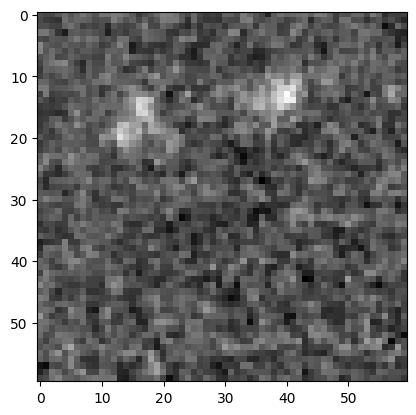
About this notebook#
Author: Troy Raen (IRSA Developer) in conjunction with Brigitta Sipőcz, Jessica Krick and the IPAC Science Platform team
Updated: 2024-07-29
Contact: the IRSA Helpdesk with questions or reporting problems.